Tech Tip: Find and Group Records Fast With Automated Document Packages
Review the simple steps to set up PaperVision® Enterprise WorkFlow's valuable Document Package feature that streamlines organization for your customers.

By Steve Welch, ImageSilo Administrator
In this era of information overload, organizations face a challenge in making sure that important forms and other documents don’t go missing or overlooked when needed. Human resource departments stress over whether new-hire packets are complete with job application, background check, income tax forms and other important documents. Schools want to know enrollment packets include all of the necessary documents such as the application, transcripts, and recommendation letters.
One of the benefits of business process automation using PaperVision® Enterprise WorkFlow is the Document Package feature. This feature automatically searches for and groups documents to make sure files and folders are complete. When enabled, Document Package automatically searches for and groups—or “packages”—documents. Other examples of how your customers can use this tool include grouping 1) the many forms used for annual employee reviews or 2) patient files from multiple sources.
Creating a document package is easy.
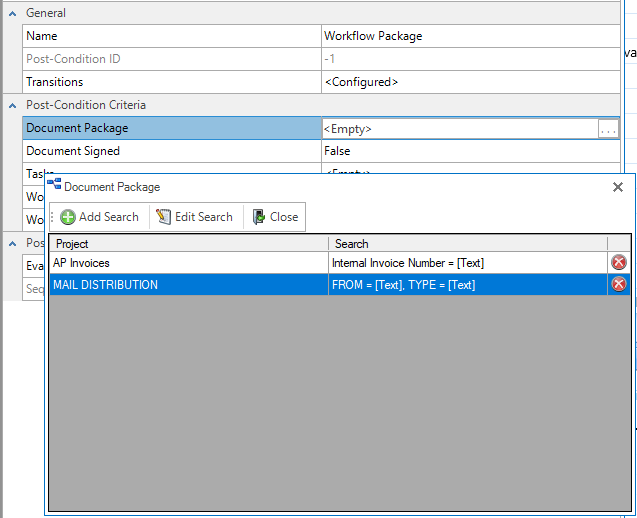
How to create a document package
Configuring the Document Package feature is a simple process that can be used on any of WorkFlow's automated steps. When configuring the post-condition for a WorkFlow step:
- Click the ellipsis button to open the Document Package dialog box.
- Click Add Search to open the Select Project dialog box.
- In the Project Name list, select the project you want to search.
- Click OK to open the Search Criteria dialog box.
- Fill out the main fields in the search criteria dialog box.
- If you want to refine your search further, several optional search criteria are available. Options include:
- Search Type: Enable "and/or" search parameters.
- Number of documents: Specify the number of documents that must exist so if documents are missing you can add them before advancing to the next workflow step.
- Test Criteria: Click to verify your search criteria.
- Clear Criteria: Click to remove criteria entries.
- Click OK to save your search.
- If you want to enable Document Package on an additional project, return to the Project Name list, select a project and repeat the steps to create and save the search criteria for that project.
- Click Close on the Document Package dialog box.
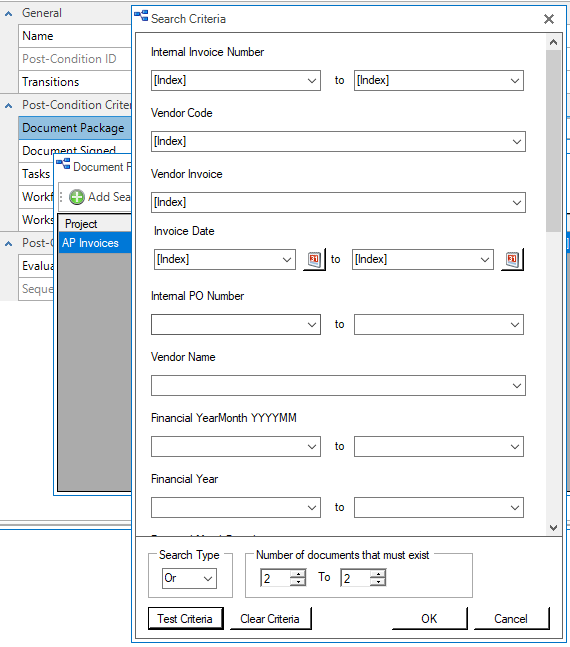
Grouping and processing records is easy with Document Package
PaperVision Enterprise WorkFlow enables your customers to automate document routing to streamline business processes. With the Document Package option, the technology also provides a simple, automated way for your customers to make sure all of the needed documents are included. Please reach out to your sales representative for more information on this feature.
Digitech Systems Technical Support