Tech Tip: How To Use Solution Profiles To Speed Setup and Work
Close more deals by showing customers the benefits and ease of Solution Profiles pre-configured business processes. Our technical experts walk you through the setup in the latest Digitech Connect article, "Tech Tip: How To Use Solution Profiles To Speed Setup and Work."


How To Use Solution Profiles To Speed Setup and Work
By Kayne Jensen, Technical Support Engineer
Did you know 67% of companies favor pre-configured technology solutions rather than those they design themselves?1 Pre-configured setups speed deployment, reduce errors and maximize return on investment. Offer customers easy and fast setup with Solution Profiles, pre-configured business processes embedded within ImageSilo® and PaperVision®. The templates allow users to enable common business processes by choosing from among the available profiles. They’re also customizable.
Ready to help your customers use Solution Profiles? Keep reading to see how simple Solution Profiles are to set up and customize:
Ways to Use Solution Profiles
Solution Profiles (available on version 87.0 or higher) let users access pre-configured and customizable templates to speed their work for tasks such as accounts payable automation, new hire onboarding, digital mailrooms and more. Users can simplify:
Projects: Help organize information into groups and simplify retrieval.
Workflows: Automate business processes and route information to distributed users.
Users: Control access and set individual security rights by use.
E-forms: Collect information online and sign documents electronically.
Document association: Automatically group related documents and data.
How to Create and/or Customize a Solution Profile
A Solution Profile is a zip file containing specific information and data on selected projects, workflows, e-forms, groups and users. Using these profiles, a PaperVision or ImageSilo user can easily transfer environment settings from one location to another. For e-forms and workflows, any dependencies such as projects or groups are included.
To create a solution profile:
1. Open the PaperVision® Enterprise Admin Console.
2. Navigate to the entity/organization that you wish to create the Solution Profile for.
3. Right-click the entity and select “Generate Solution Profile” from the menu.
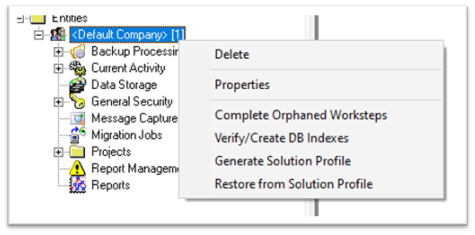
You’ll be presented a list of options in the Generate Solution Profile window:
4. Name the Solution Profile for ease of access.
5. Enter a password to keep it secure.
6. Add a meaningful description, if desired.
7. Select from additional items that can be included in the Solution Profile.
a. Document Security Levels.
b. Document Associations.
c. Records Retention Policy Sets.
8. Once the Solution Profile is configured, click “Save.”
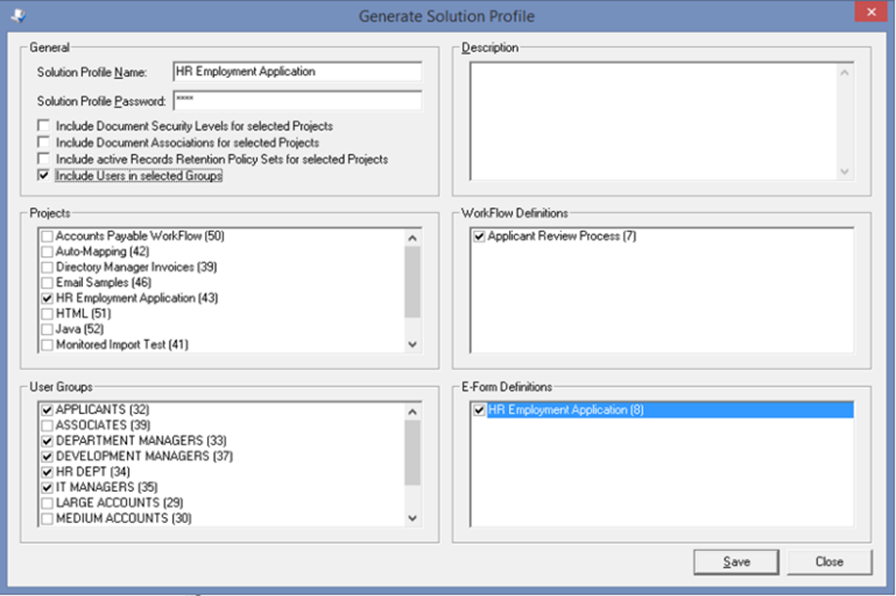
9. A File Explorer window will open allowing you to save it to the location of your choosing.
Restoring a Solution Profile
A Solution Profile can be restored and/or transferred in the Admin Console in the same location that it was created.
1. Right-click the entity that needs the Solution Profile’s information.
2. Select “Restore from Solution Profile.”
When restoring a Solution Profile, you can select which items to restore. Note: Users and groups are ignored if they already exist in the new entity.
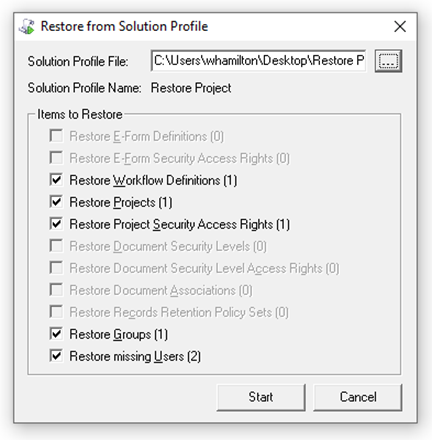
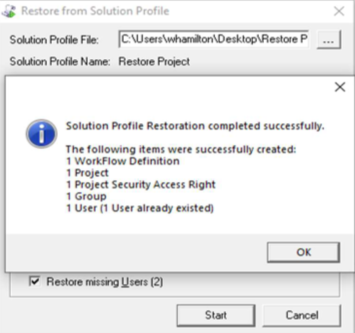
Solution Profiles continue Digitech Systems’ dedication to our Big Four principles: ease of use, feature functionality, architectural flexibility and price/performance. Solution Profiles make for the easiest setups on the planet. Close more deals by showing customers the benefits and ease of Solution Profiles. Reach out to your client development representative with any questions.
1 Deloitte
Digitech Systems Technical Support