Tech Tip: Solution Profiles Make Setup a Snap article
Stop repeating the same software configuration steps over and over. Save time and money as our experts show you how using our Solution Profiles make it easy to set up common automated business processes.

By Wendy Hamilton, Technical Support Subject Matter Expert
Everyone has heard the saying “Don’t reinvent the wheel.” Yet we often find ourselves going through the same tasks over and over again in the workplace. When it comes to PaperVision® Enterprise, ImageSilo® and PaperVision.com®, the Solution Profiles feature is designed to speed up implementation and save you from hours of manual configuration. A solution profile contains specific information and data pulled from existing projects, workflows, E-Forms, users and groups that you can use to create or restore an entity. Not only does this allow you to stop repeating the same configuration steps over and over, it also allows users to start experiencing the benefits much sooner.
Once you have a successful configuration in place that works well for your environment, you can essentially turn it into a template by creating a solution profile capturing those settings. It is quick and easy to set up new entities or projects for future departments or organizations using your existing solution profile templates. This not only saves you time but also promotes consistency throughout your organization.

Solution Profiles can also be a productive tool for product demonstrations. New users can easily become overwhelmed with the initial setup and configuration of any application, which takes focus away from the benefits of the program. Having a solution profile that includes default projects and user settings allows new users to quickly use our software and see first hand how it can streamline their processes.
Solution Profiles can be created and restored using the PaperVision Administration Console. (If you are using ImageSilo or PaperVision.com, please send in a request to Technical Support and a technical support engineer will get you set up.)
How to create a solution profile
To create a solution profile:
- Login to the Administration Console as a global or entity administrator. Once logged in, expand Entities and right-click the entity you would like to create a solution profile for and select Generate Solution Profile.
- Enter a name for the Solution Profile in the Solution Profile Name field.
- Enter a password in the Solution Profile Password field to password protect the profile.
- Select the options you would like to include in the solution profile.
- Click Save.
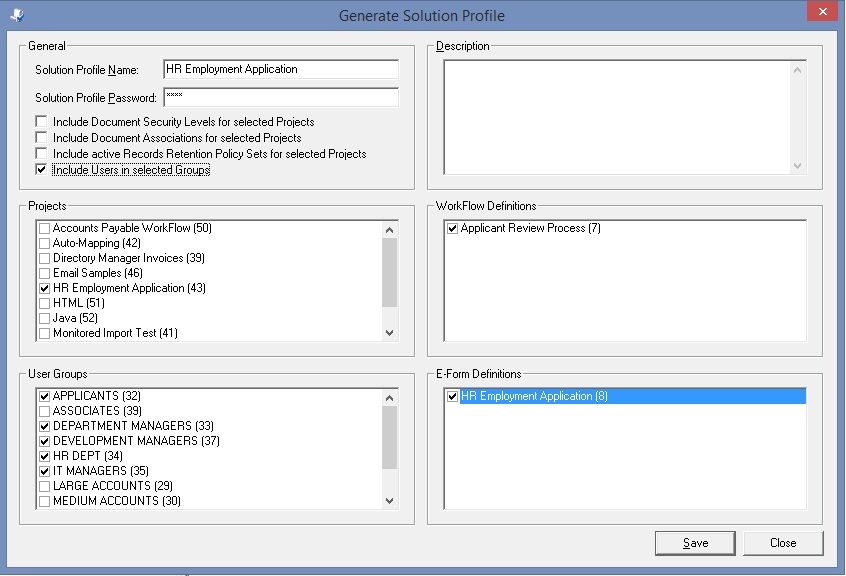
How to restore a solution profile
To restore a solution profile:
- Login to the Administration Console as a global or entity administrator. Once logged in, expand Entities, right-click the entity you would like to restore the solution profile to and select Restore from Solution Profile.
- Click the ellipses to the right of the Solution Profile File: line and browse out to the location of the solution profile zip folder. Click Open.
- If the solution profile is password-protected, you will then be prompted to enter the password.
- Choose the items to restore that are available from the Items to Restore list.
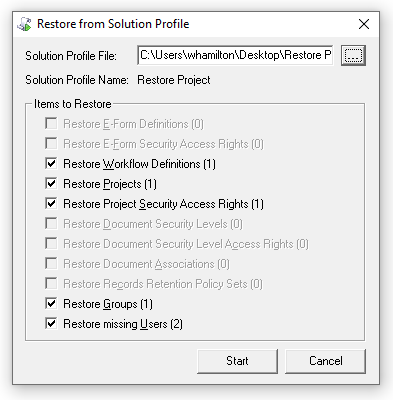
Please reach out to your sales representative for more information on how Solution Profiles can help streamline your implementation.
Learn more about Solution Profiles on MyDSI and by reading our Solution Profiles Brief. Keep your eyes open for the upcoming release of profiles based on best practices for about a dozen common business processes.
Digitech Systems Technical Support