Tips for Upgrading to PaperVision® Capture x64 article
How can you give your customers a way to capture more of everything? In this article, our tech experts offer valuable tips on installing the next generation of high-volume document capture and processing software.

Find what you need
By Skye Harris, Technical Support
As you know, PaperVision® Capture is a powerful application that makes it possible to digitize an unlimited number of documents, images, electronic files, and more and move them into an ECM for secure management and quick retrieval.
PaperVision Capture has repeatedly been chosen by analysts with Keypoint Intelligence as the best capture product available. You can download the most recent award report: “PaperVision Capture: Buyers Lab 2019 Pick for Outstanding Data Capture and Workflow Solution.”
PaperVision Capture x64 represents the next generation of high-volume document capture and processing software released for 64-bit platforms. You may be wondering why to recommend x64 to your prospects and customers. Here are just a few reasons:

- Includes all of the features in PaperVision Capture 32-bit
- Enables black and white, color and multi-stream scanning
- Avoid “out of memory” notices sometimes caused when processing very large documents
- Process large documents such as a full-text OCR of a document that has thousands of pages
- Reach out to the sales team if you want additional guidance on determining whether to recommend x32 or x64 to specific prospects
Important notes for upgrading to Capture x64
Since it is designed for 64-bit platforms, some things about installing PaperVision Capture x64 are worth noting:
- It is important to treat Capture x64 as a fresh installation when converting from Capture 32-bit so you do not have both versions installed at the same time. Complete the following steps to make the transition:
- Open “Services” from the Windows search bar and stop the following services:
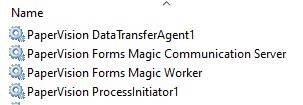
- DataTransferAgent1
- Forms Magic Communication Server
- Forms Magic Worker
- ProcessInitiator1
- Gateway Server (if applicable)
- Then, uninstall Capture 32-bit from Apps and Features.
-
Once Capture 32-bit has finished uninstalling, delete the following directories:
- C:\Program Files (x86)\Digitech Systems\PaperVision Capture
- C:\ProgramData\Digitech Systems\PaperVision
- C:\Users\%user%\AppData\Local\IsolatedStorage
- Download the Capture 64-bit installer. Follow the instructions provided in the PaperVision Capture 64-bit Installation Guide found on MyDSI.
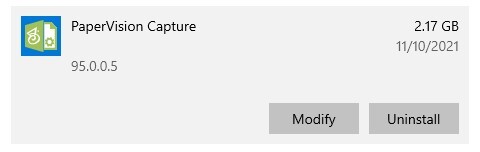
- Open “Services” from the Windows search bar and stop the following services:
- PaperVision Capture x64 requires the appropriate licenses to utilize features such as Image Processing, Barcode, OCR, etc. Additional licensing information can be found on MyDSI.
- The Microsoft Jet database engine used in the PaperVision Capture Custom Code script only supports 32-bit applications. As such, the Match and Merge script and the PaperFlow™ export are not supported using an Access database in 64-bit.
- When converting from 32-bit to 64-bit Capture, all machines need to be updated by following the installation guide. This includes all Automation Servers and Operator Consoles.
- If you use 32-bit custom code in your Capture jobs, it’s important to consider what converting to 64-bit Capture will do to that custom code. Most custom code (especially written by clients or Professional Services) will need to be reconfigured after the upgrade. The most common custom code step that needs to be reconfigured is Match and Merge.
Please reach out to your sales representative for more information on the benefits of PaperVision Capture or to Technical Support for help making the conversion to x64.
Digitech Systems Technical Support